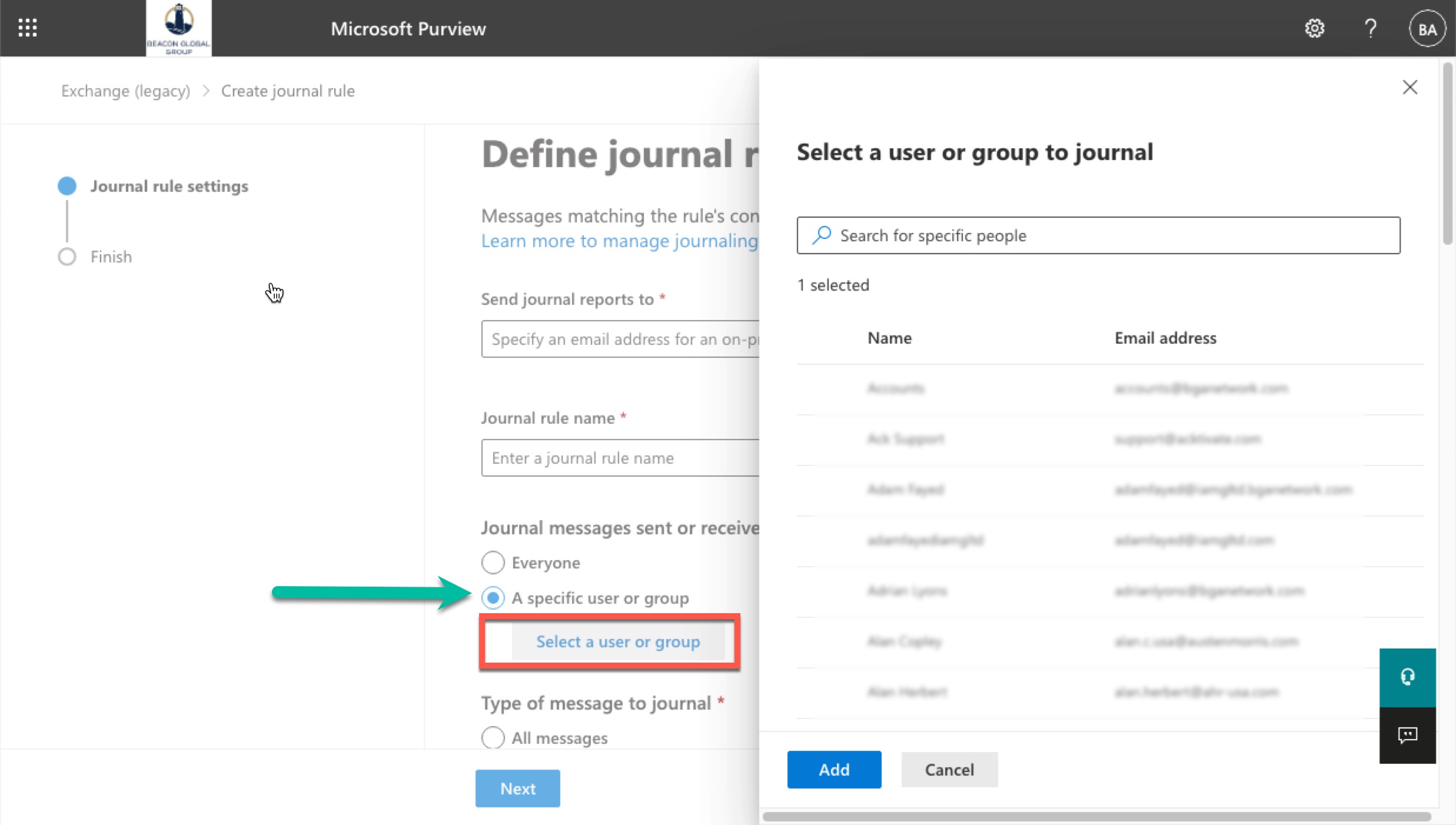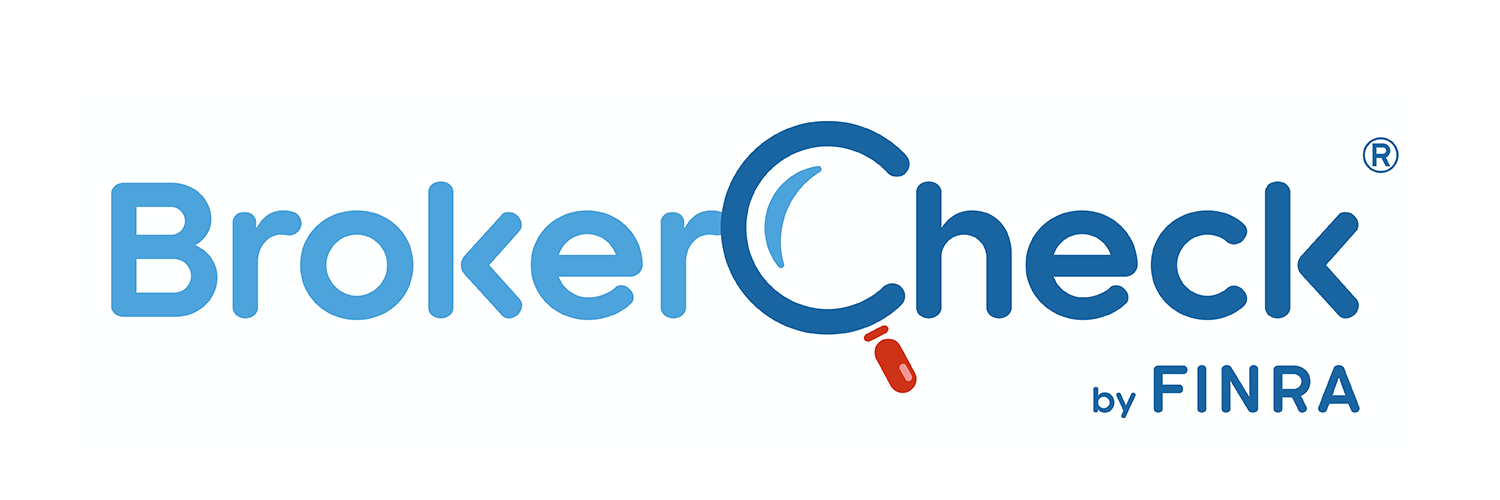Step 1a. Non Delivery Report (NDR)
- Log in to Microsoft Office 365 with the Global Admin account by clicking here.
- Under Admin Centers on the left-hand side near the bottom and then click Compliance.
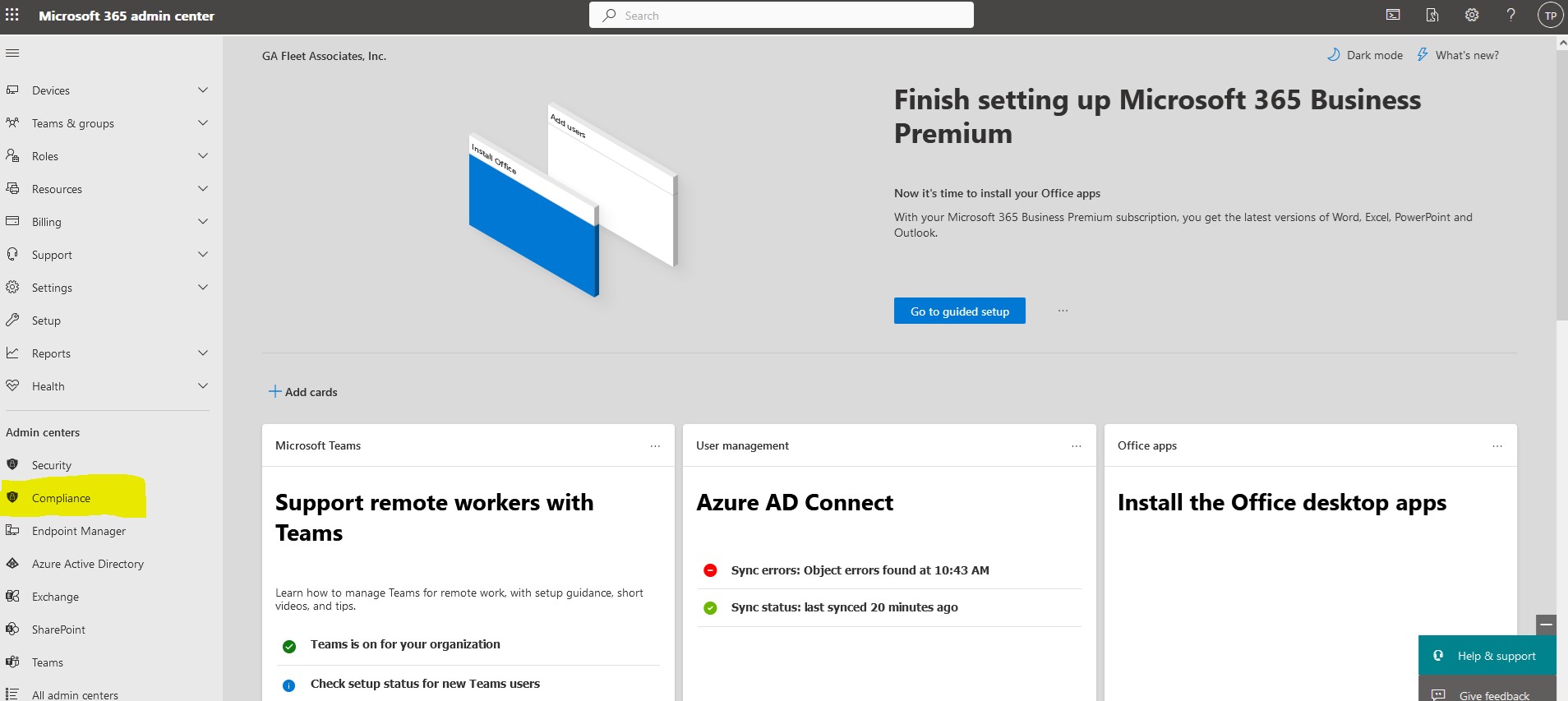
- On the left hand side Data Lifecycle Management drop down, select Exchange (legacy)
- Select the Settings Gear in the top right corner
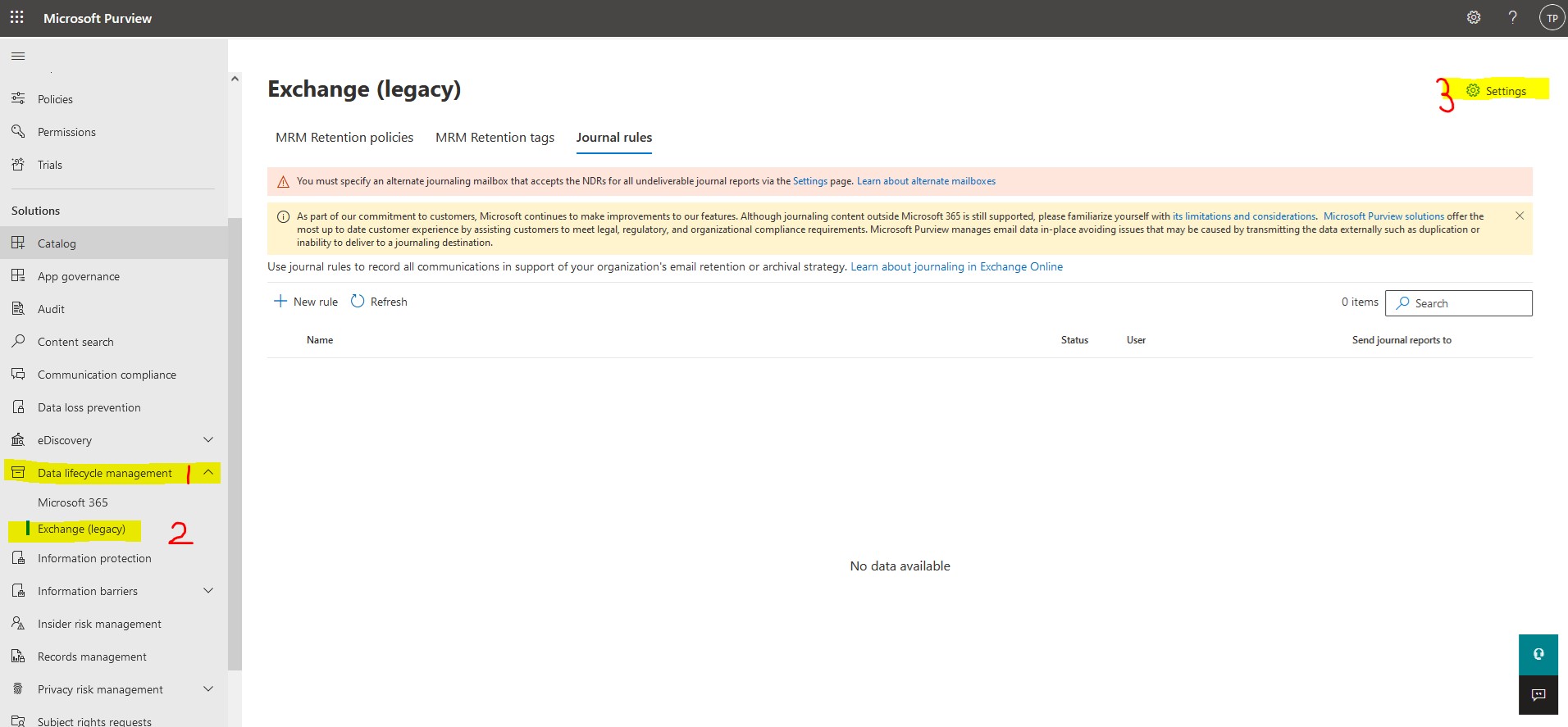
- Enter an email address to receive the NDR reports and click save
*This email MUST be EXTERNAL and unaffiliated with Microsoft
*We suggest creating a free Gmail or Yahoo account with domainNDR@gmail.com or domainNDR@yahoo.com
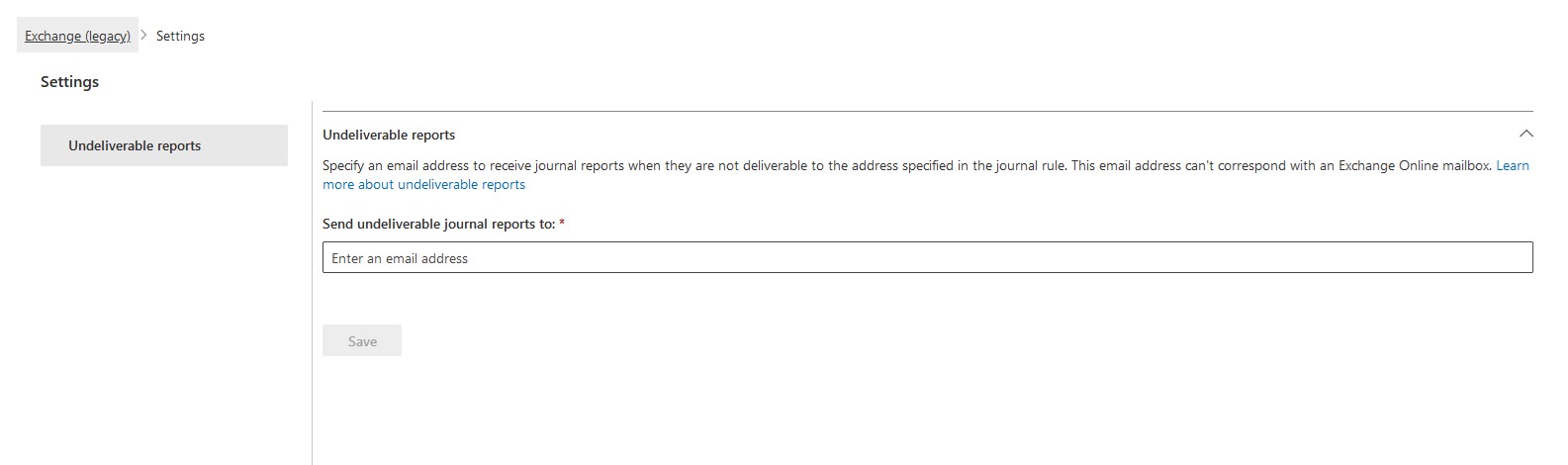
Step 1b. Archiving Address Configuration
- Log in to Microsoft Office 365 with the Global Admin account here.
- Under Admin Centers on the left-hand side near the bottom and then click Compliance.
- On the left-hand side Data Lifecycle Management drop down, select Exchange (legacy)
- Under Journal Rules, Click the New Rule(+).
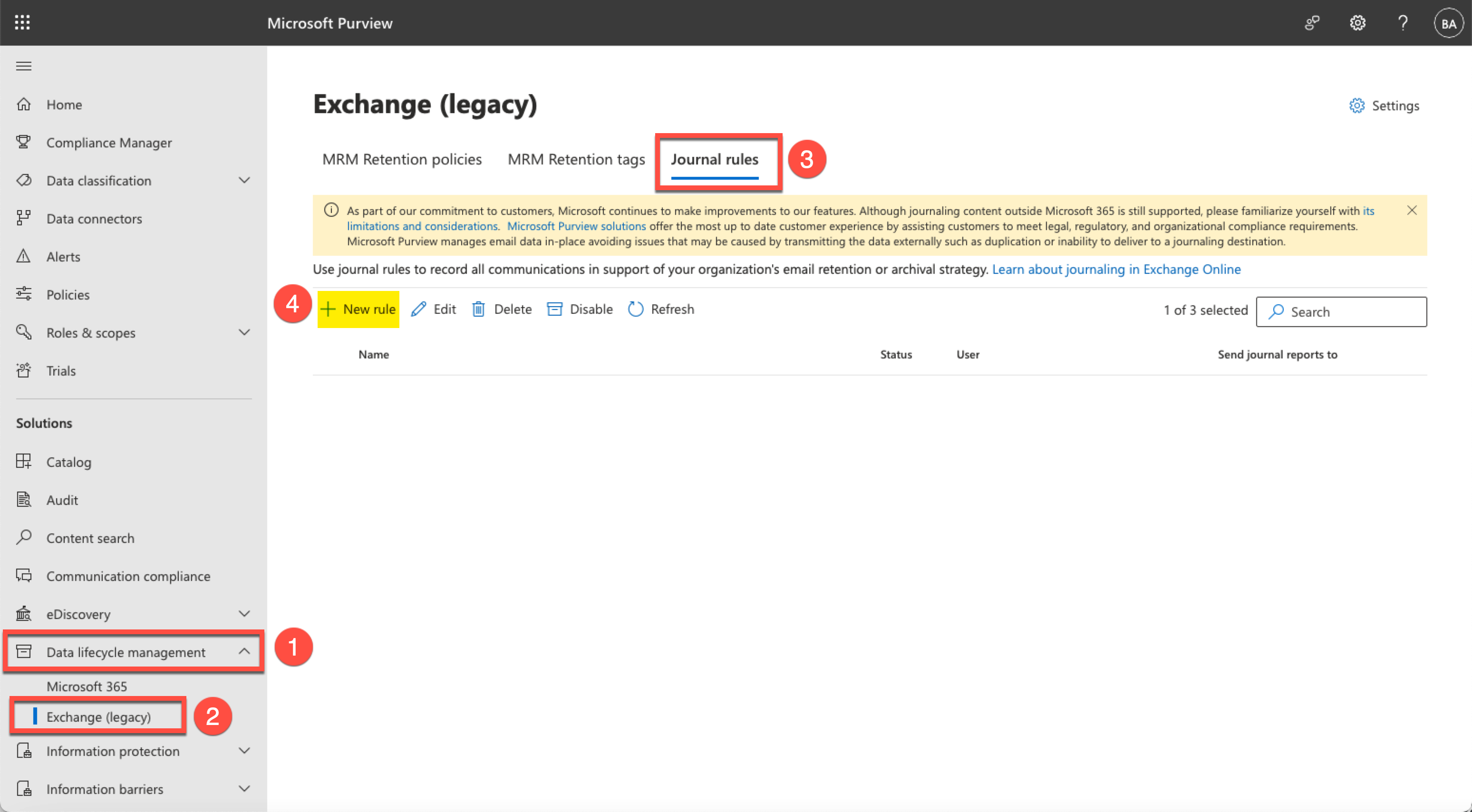
- Send journal reports to: 177faf96fc23c292dc53176b4de2c264@74300.journal.archive.zixcentral.com
- Journal rule name: ZixArchive Journal Rule

Creating a Group
Go to https://portal.office.com and click Teams & groups
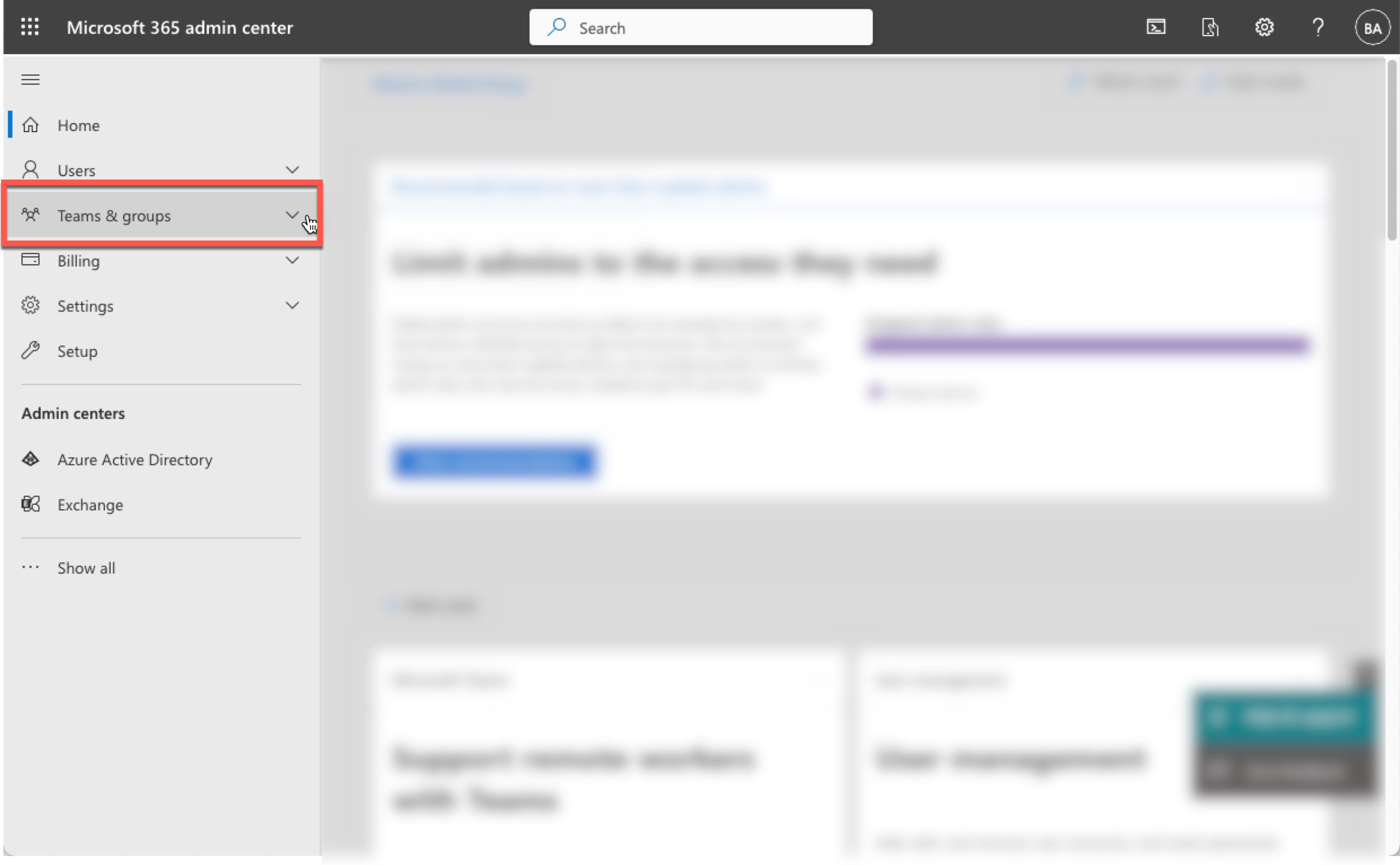
Click Active teams & groups
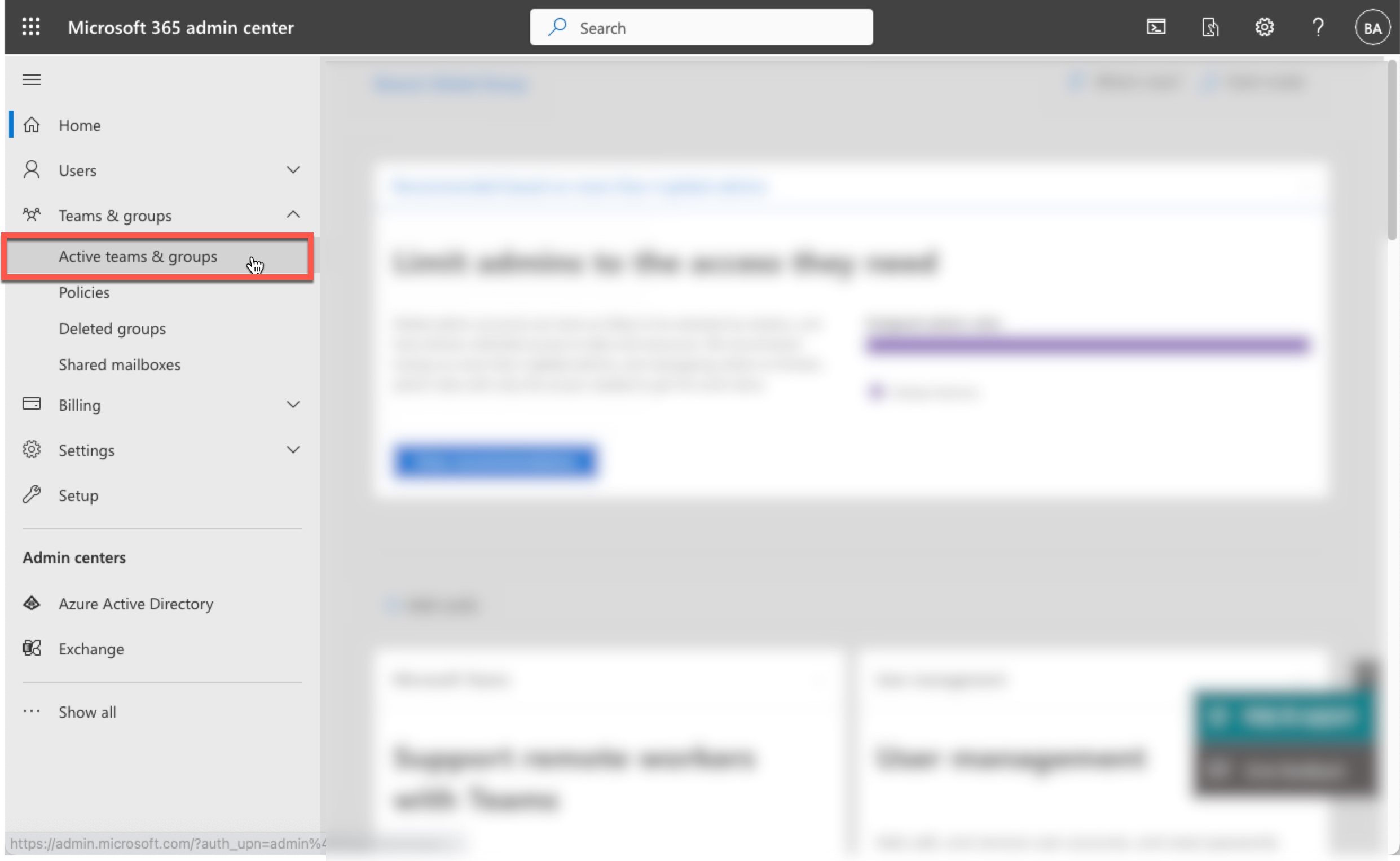
Click Add a group
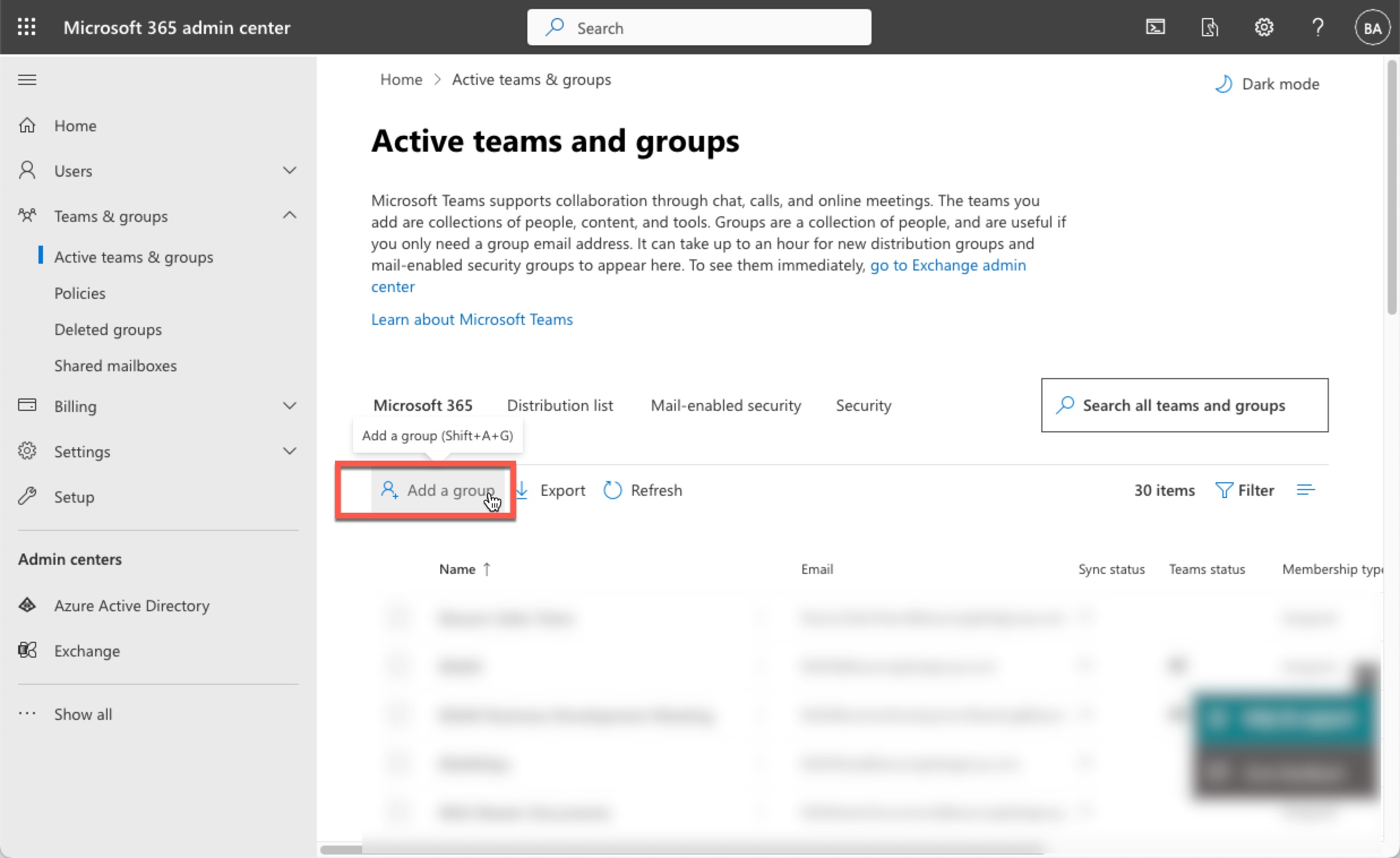
Select Mail-enabled security then click Next
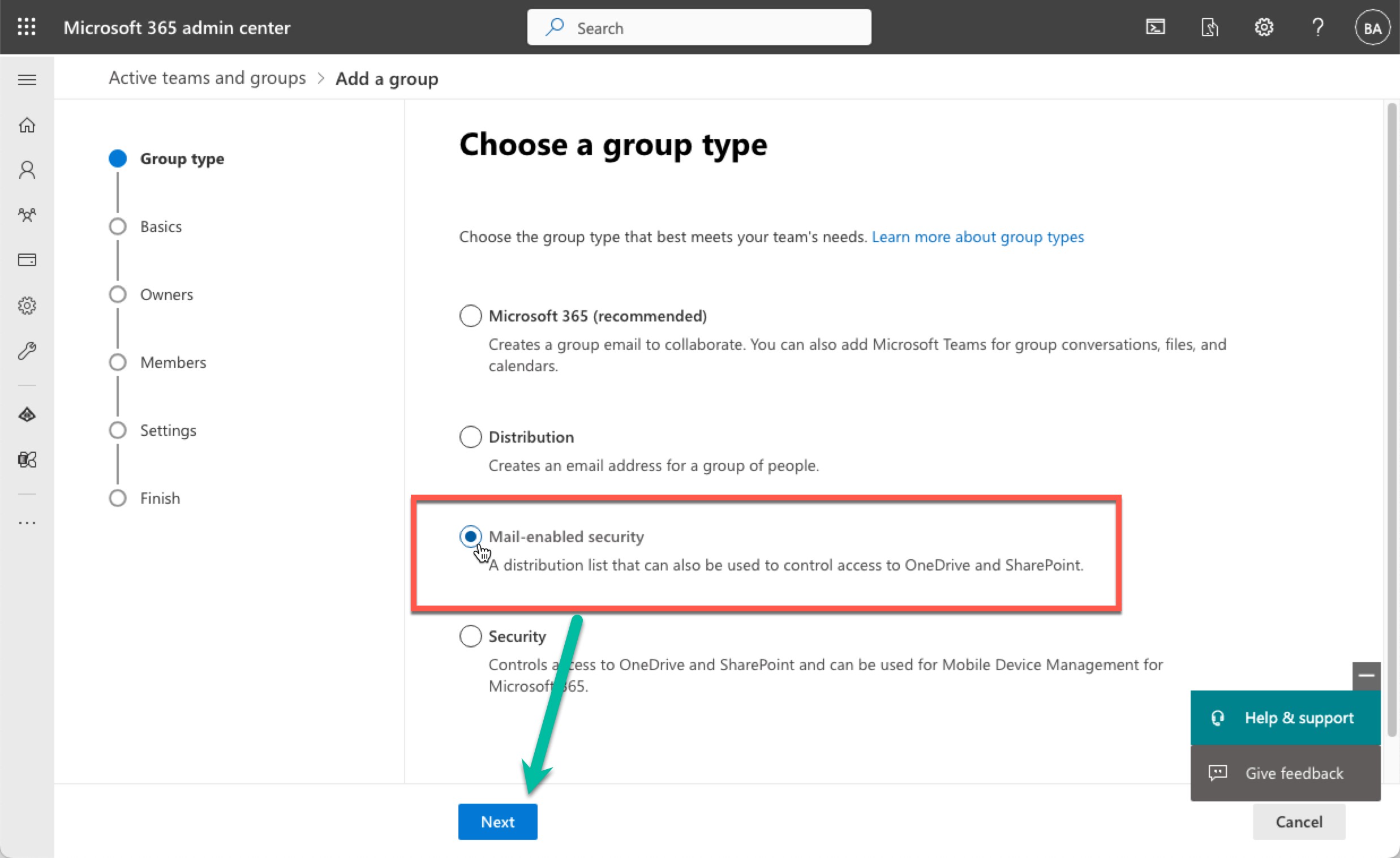
For the Name, enter BGAN ZixArchive Email Journaling then click Next.
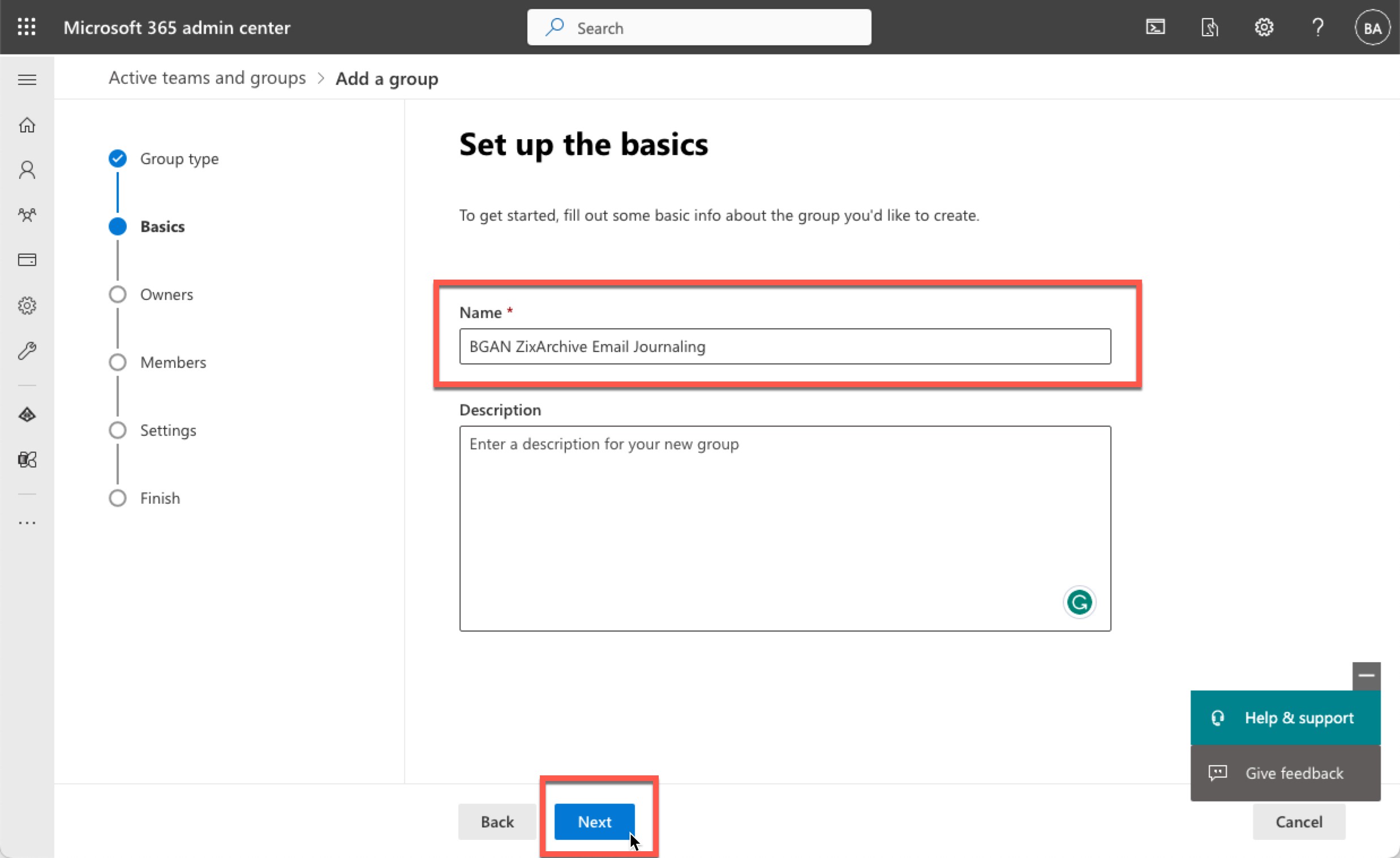
Assign Administrator Owners. Once an owner is selected, the Add button will turn blue, then click it to move to the next step.
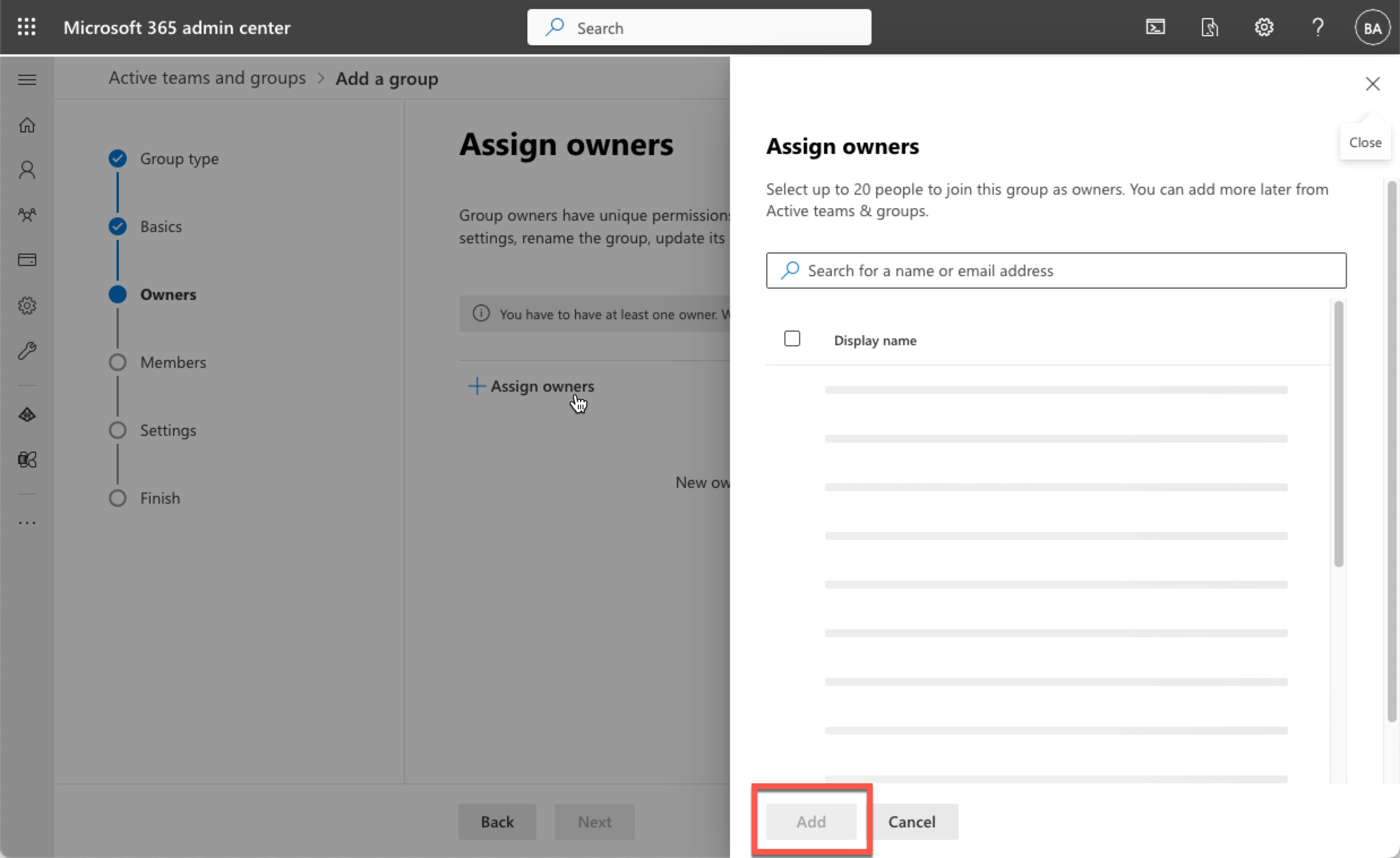
Click Next
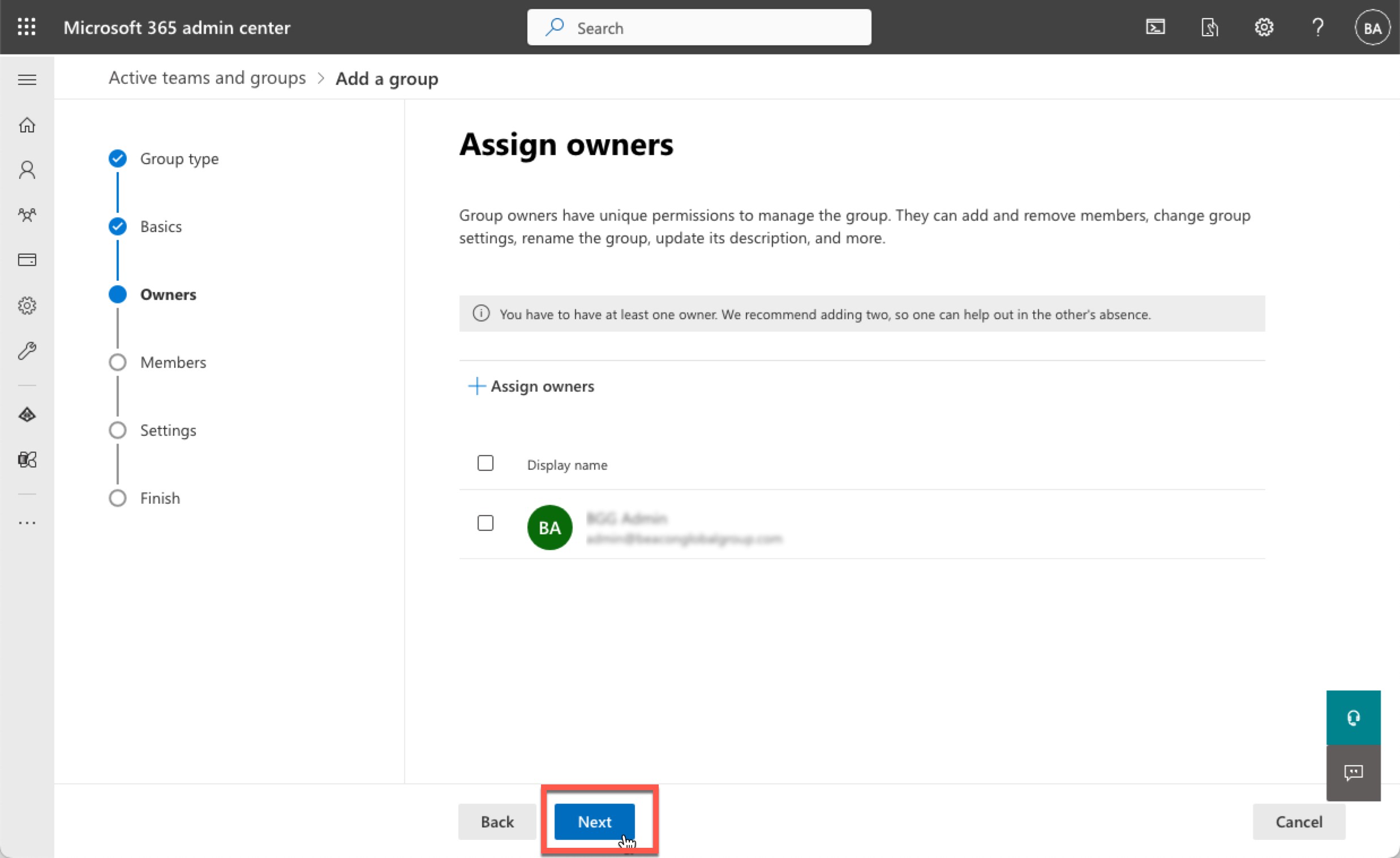
Similar to adding owners, click + Add members
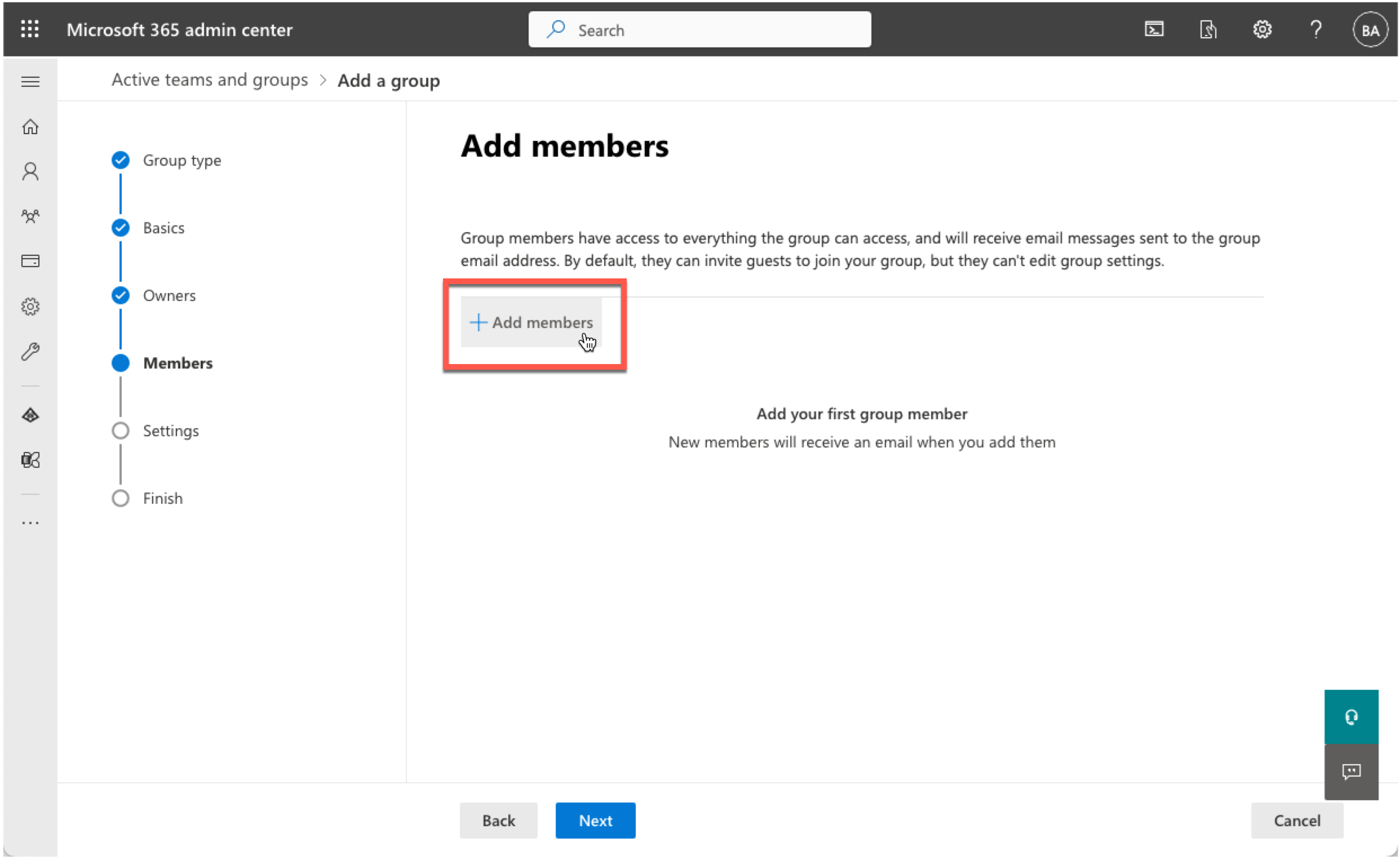
Click Next
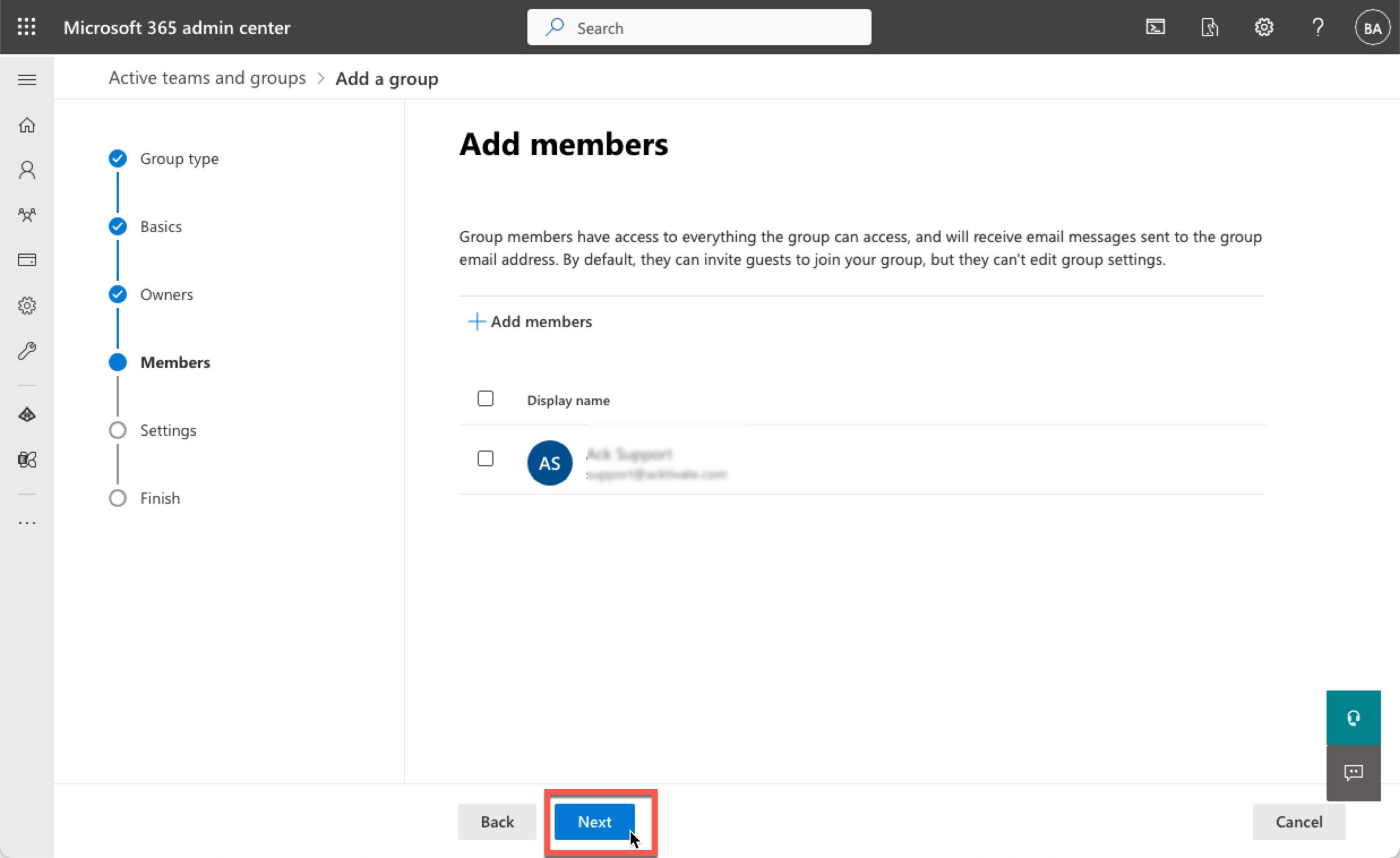
Enter a Group email address name (#1) and select the domain from the dropdown to archive (#2), we recommend not checking Communication (#3) and then click Next (#4.)
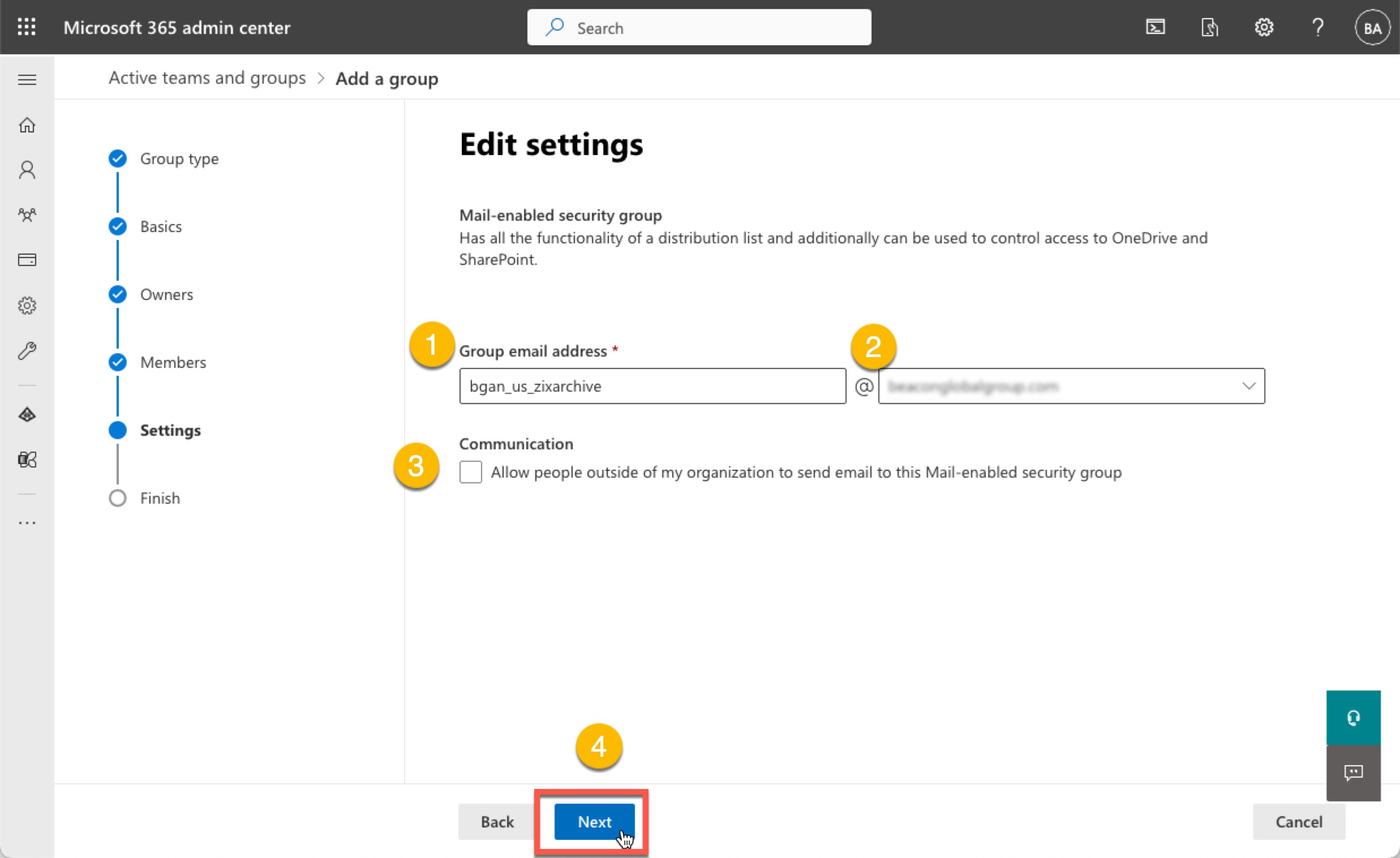
Review the settings, then click Create group
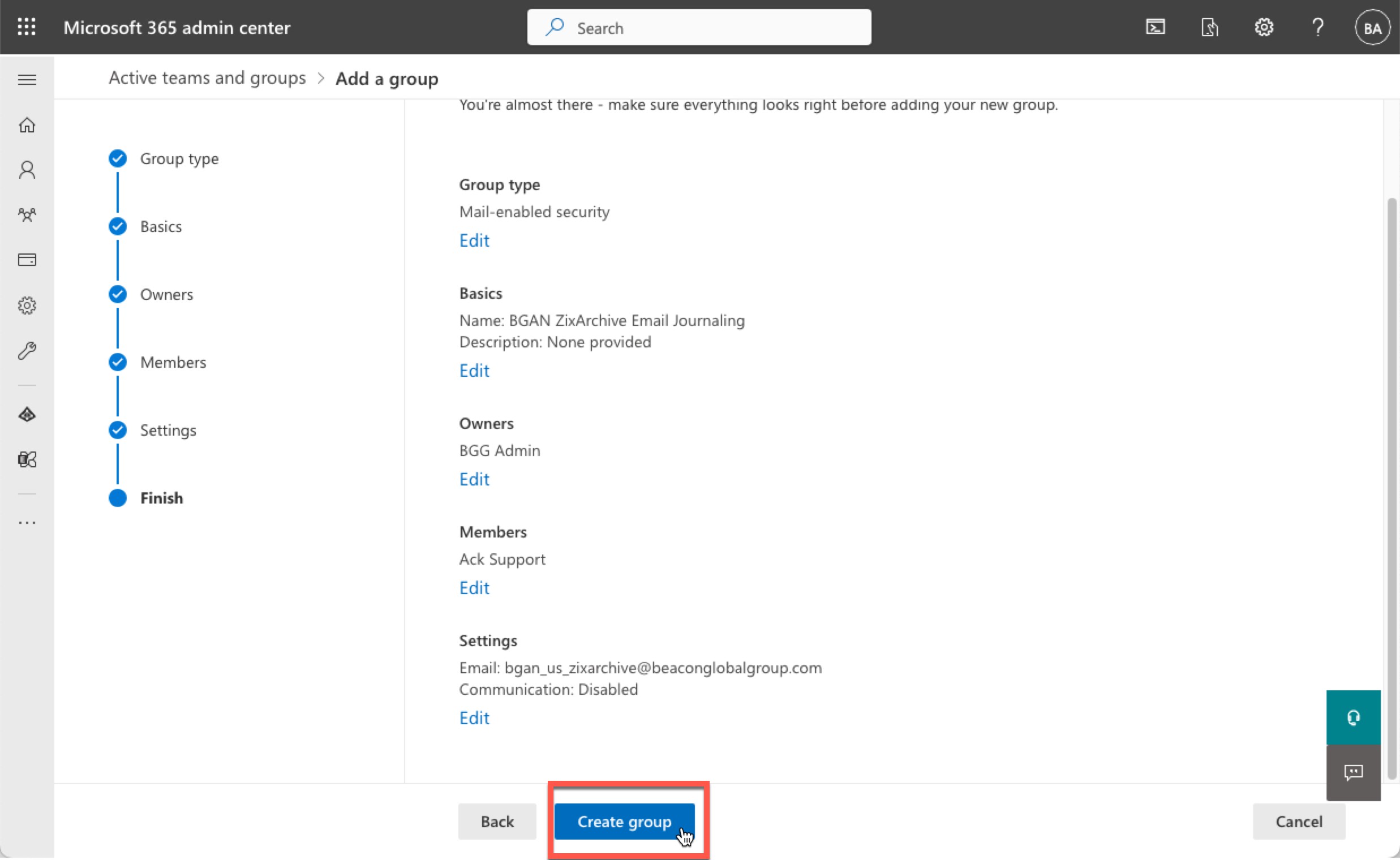
Go back to the Journal rules, then select A specific user or group, then click Select a user or group and select the Group you created earlier.