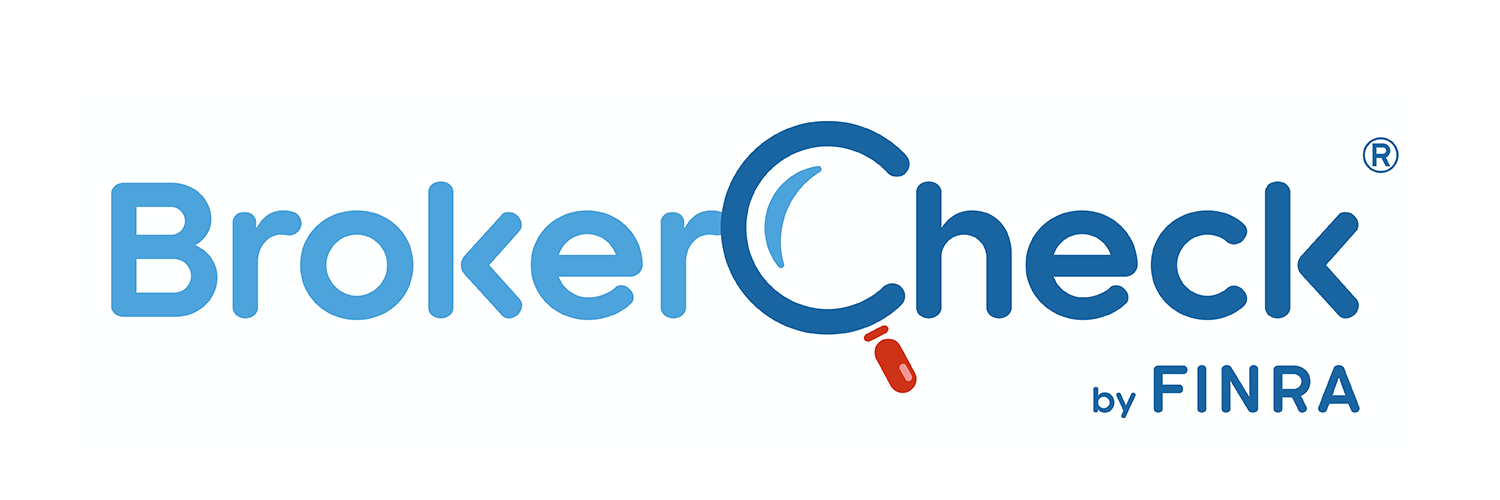Information Archiving Setup
You must first add a route and then create a routing rule for journaled mail:
Create the new route:
- Sign in to the G Suite Admin console – admin.google.com
- Go to Apps > G Suite > Gmail > Hosts
- Click Hosts and then Add Route
- In the Add mail route page
a. Type Zix Information Archiving in the Name field
b. In the Specify email server section, enter the host portion of your journal
feed address, enter: 74300.journal.archive.zixcentral.com
c. Enter 25 in the Port field
d. Check the box next to Perform MX lookup on Host - Click Save.
Create the new routing rule:
- Click General settings, scroll to Routing and click Configure or Add
Another - Name the routing rule Zix Archive Routing Rule and select all four of the
checkboxes under Email messages to affect.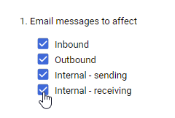
- Scroll to Also deliver to, click Add more recipients and click Add.
- Under Recipients, select Advanced from the drop-down menu.
- Select Change route and select Zix Information Archiving. (Only in the add
more recipients portion of the page) - Add the full journal drop address (the one we copied from the Customer Portal)
in the Recipient field, enter:
177faf96fc23c292dc53176b4de2c264@74300.journal.archive.zixcentral.com - Clear Do not deliver spam to this recipient and select Suppress bounces
from this recipient. - Click Save, and click Add Setting.
- Click Save.
If you have any questions please send an email to ops@beaconglobalgroup.com.